watchOS 7: The BirchTree Review

I've been doing big reviews of watchOS since the beginning, and for the first time, I'm venturing into video! The full text of the review is below, but frankly, the video is the primary version of the review, so if you can I'd love if you checked that out if you can (something something like and subscribe).
Anyway, not matter how you want to take in the review, I'm glad you're here, so let's go!
watchOS 7 is not the flashiest release ever, but that's to be expected of an operating system on its seventh major release. After a few years of feeling out where the Apple Watch fit in people's lives, Apple seems to have a good grasp on what makes people love their Apple Watches and has made changes targeted at making those people even happier.
watchOS 7 doesn't change anything fundamental about the Apple Watch experience, but it does add several features that line up well with its focus as a health and fitness device, all while making some good old fashioned improvements to the user interface that make watchOS a better experience. If you were expecting things to fundamentally change, then I think you're just setting yourself up for disappointment as that is not the phase the Apple Watch is in right now.
With that in mind, let's take a look at the three major changes Apple made this year that landed the hardest with me after a summer of using the new update, as well as all of the little things that changed that I appreciated.
Sleep Tracking
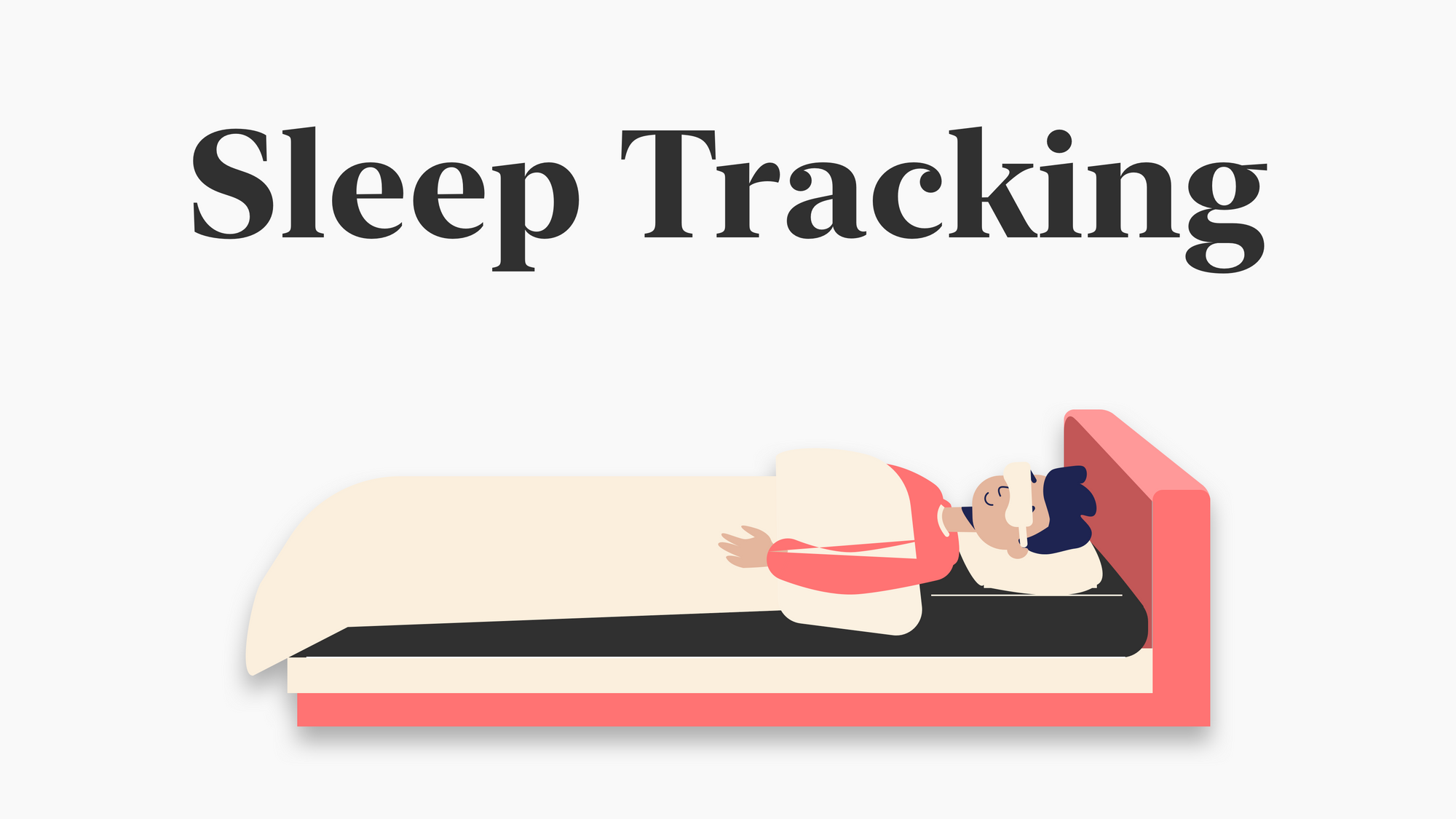
Without question, the headline feature of watchOS 7 is sleep tracking. We’ve been hoping this would be added for years, and this year Apple finally did it. Their implementation is as integrated into the system as you’d hope, as this sleep tracking ties directly to the “bedtime” feature the iPhone already had. If you’re wearing your watch when your bedtime rolls around, then the watch will detect when you go to bed and when you wake up and log it in the Health app on your phone.
The first caveat is that while the watch does a good job of guessing when I lay down to go to sleep, it does not do a good job of detecting when I wake up in the morning. It’s detection is tied directly to the alarm, so as soon as you dismiss your alarm, the watch counts you as getting up, even if it’s Saturday and you fall back asleep for another hour or two. According to my watch, I wake up at exactly 6AM 7 days a week. This is close to accurate on weekdays, but it’s not always true on weekends, but I have no record of this.
On the plus side, if you wake up before your alarm, you can tell your phone you’re “getting an early start” and it will mark you as waking up early. I really am surprised there isn’t a similar “I slept in” option for when you dismiss your alarm but then don’t move for an extended period.
Unfortunately, you can not manually update these sleep times either if you know that it got the tracking wrong. If you got to the Health app, you can see your sleep stats, but you can not change them. Maybe there is a third party app that lets you modify existing Health data, but I’m not familiar with it, nor would I argue this is the sort of thing you should rely on the third party to provide.
Another caveat is that the tracking is simply not always that good. For example, last night (as of writing this section of the review) I got up for about 10 minutes around 4:30AM to take the dog out because his bladder could not make it through the night(fn). According to my watchOS sleep data, I slept like a log from 11PM to 6AM without a break at all. I don’t need to see every single second of my sleep chart, but I would kinda expect to have me getting out of bed, walking around for 10 minutes, and getting back to sleep would show as at least a blip. Sometimes it does, sometimes it doesn’t.
Back on the good side, and maybe the best update that sleep tracking brought with it, is that when you’re in your “bedtime” window, your watch face goes into a new mode, conveniently called, “bedtime”. This basically acts like Theater Mode, but is more specific to sleep. Series 5 watch owners will be happy to know that it turn off the always-on screen, which is way too bright to wear in bed, and for the last year has had me manually enabling Theater Mode every night. And all Apple Watch owners will be happy to know that this makes you tap the screen to see anything, and when it turns on the screen, it uses a super low brightness, special watch face that makes almost no light and does not disturb the person next to you.
The system integration and Bedtime mode for the watch face are reasons enough for me to keep using it, but if you care about getting the most accurate sleep data that ebbs and flows with your actual sleep behavior, I really recommend sticking with something like Autosleep or Sleep Cycle, both of which I think do a better job of tracking your sleep and giving you more useful information about your sleep habits.
Shortcuts
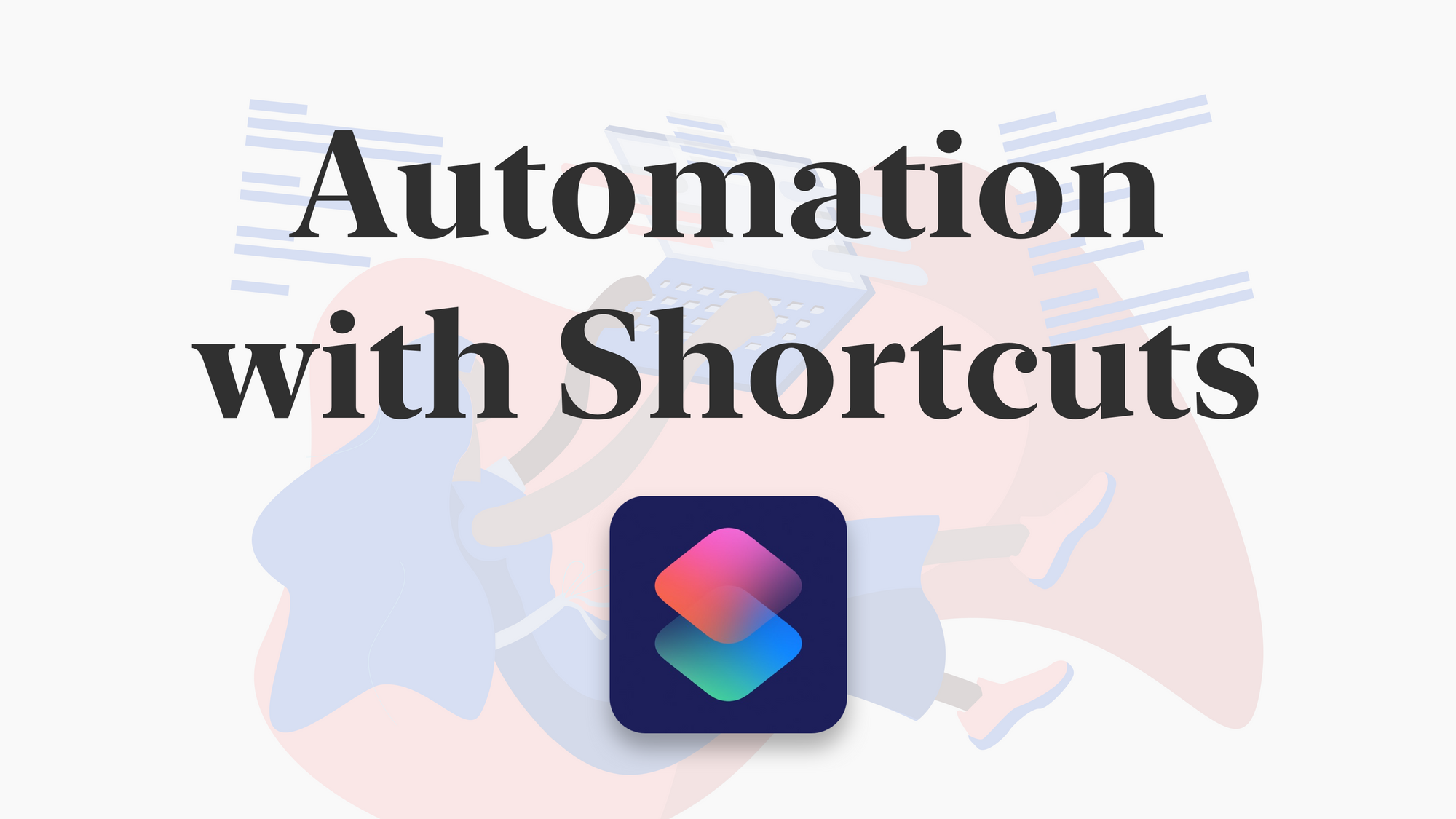
This is a little nerdy, so it’s not at the top of the list of new features, but it’s pretty awesome and people who like Shortcuts are going to love this!
You now have access to some Apple Watch functionality in Shortcuts, including:
- Setting a specific watch face
- Toggling Theater Mode on and off
- Toggling silent mode on and off
- Pinging your iPhone
- Toggling the always-on screen on and off (Series 5/6 only)
- Toggling water lock on and off
Additionally, all of these are available in the automation tab of the Shortcuts app, so you an have these things happen based on all of the triggers you can use for iOS automations. And as a bonus, iOS 14 allows you to set automations to run without the need for user approval. That means that in iOS 13 you had to see the automation notification and tap it to make your automated shortcuts run, but in iOS 14 you can set these to just run and do their thing without bothering you. You still get a notification that the automation happened, but it’s just in your notification shade and you can ignore it if you want.
The best use case for this automation is setting your watch face based on time and place. I have a bunch of these set up:
- Set my information-dense Infograph Modular face when I get to work
- Set my Solar Dial face at 5PM so I can see how much sun is left today
- Set my Numerals Duo face at 9PM so I can have a minimal face before I go to sleep
- Set my Numerals Duo face Saturday morning so that I have my classy weekend face ready to go
This gets us the “I want a different watch face at home and at work” feature we’ve wanted for years, and while it’s still a bit nerdy to set up a Shortcut, it’s now there for people who know how to set it up, and that’s great.
Hand Washing
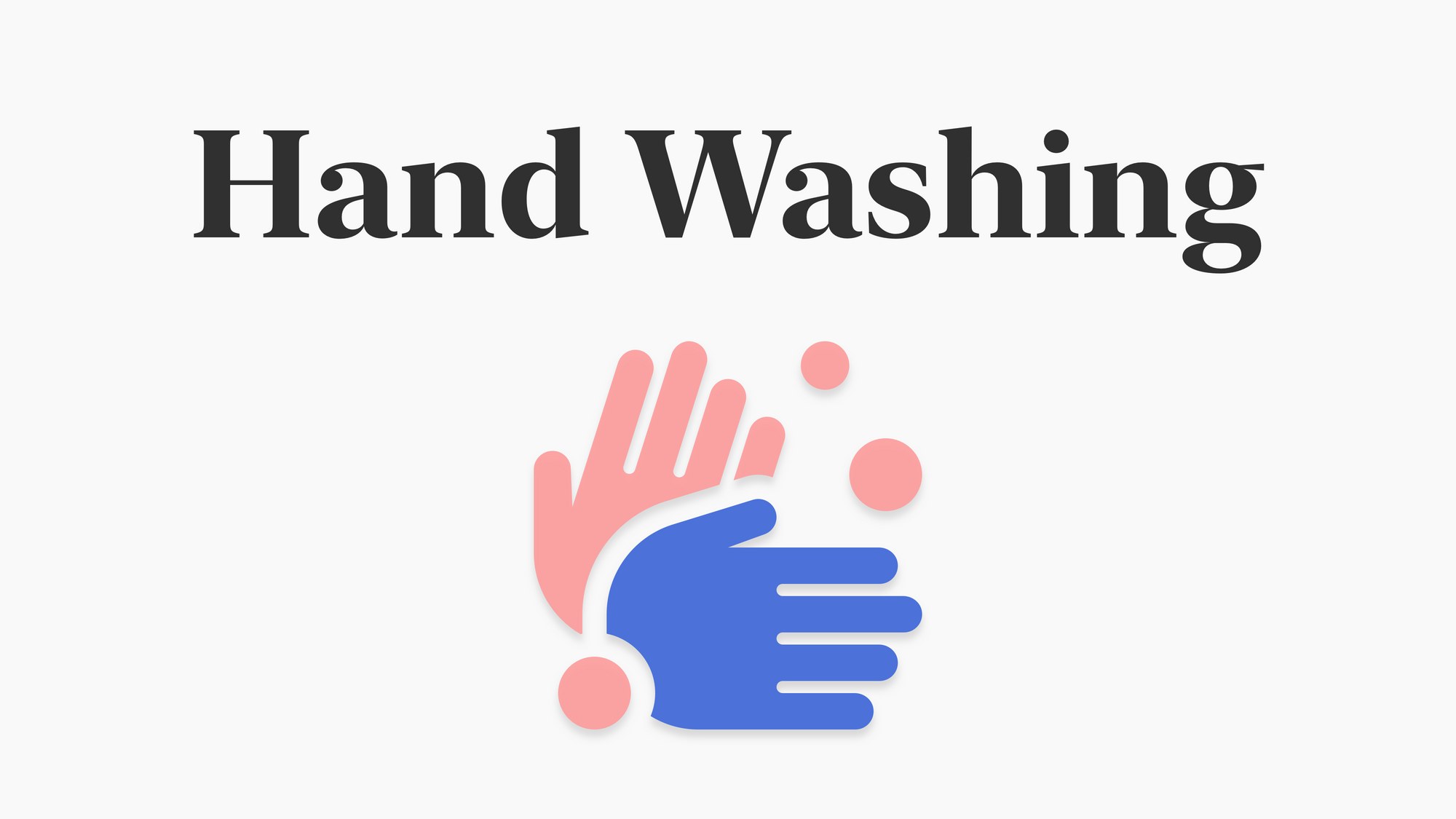
I thought hand washing detection was a clever feature to add, and is the most quintessentially 2020 feature in this update, but I underestimated how much I’d end up loving it. Here’s how it works.
Basically, when your hands start making a hand washing motion for about 5 seconds, your watch will buzz and show a 20 second countdown to make sure you wash for the recommeneded 20 seconds. If you do it congratulates you, and if you don’t then it will ask if it was a false detection, if it was “a quick rinse”, or if you just failed to do it right, you filthy animal. This hand washing data is added to the Health app and you can see a log of each time you wash your hands and for how long.
In my experience, this works shockingly well, and it detected me washing my hands close to 100% of the time, and I never in the entire summer of testing got a false positive. I’ll also note that while I mentioned above that it takes about 5 seconds to detect the action and show the 20 second timer, it still only needs you to wash for 20 seconds total. When the timer comes on screen it will have 14-16 seconds remaining, depending on how long it took to detect your washing.
Another nice touch is that this is, as far as I can tell, the only new thing to get to use the always on display of the Series 5 Apple Watch. This is really convenient when there is a mirror in front of you and you can see the timer count down in your reflection. The bubble timer UI is also a genius bit of work and I love this sudsy design language!
And one more note, in the beta period, this feature was off by default, and I needed to go into the Settings app on my phone, scroll all the way down to Hand Washing, and turn on the detection. I don’t know if this will be different in the public release, but if you never get this, check the Settings app to make sure it’s on.
The ultimate compliment I can give this feature is that it has genuinely changed my behavior. In March and April I was religious about washing my hands for at least 20 seconds, but I’d fallen off after that. When I installed watchOS 7 and activated this feature, it was jut enough of a dopamine hit to get me to do the full 20+ second wash almost every time.
All the Small Things
watchOS 7 has a ton of smaller changes that add up this year, and while I can't touch on all of them, these are the ones that stuck out the most to me over the past 3 months.
7 New Watch Faces

watchOS 7 comes with 7 new watch faces for anyone with an Apple Watch Series 4 or newer. These include:
- Typograph
- Memoji
- GMT
- Chronograph Pro
- Count Up
- Stripes
- Artist
I'm personally drawn to the Typograph watch face, as wel las the GMT one for work since I work for a company with people in 4 time zones. I also created a green and gold one in Stripes that I am thinking of using Shortcuts to automatically switch to every day there's a Packers game.
Watch Face Changing and Sharing

Edit watch faces gets a little easier this year as the whole UI for changing faces and editing complications/colors has be rebuilt. The new UI is more obvious what's going on, which is nice. It also makes selecting complications much easier than before.
This is good, because now apps are able to offer multiple complications of the same size and type. What does this mean? Well, look at weather apps. The Apple Weather app has always let you put the current temperature, UV index, or other values in the same spot on a watch face, but third party apps were only able to show one of those. Now all apps get the special permission Weather had before.
Finally, there's watch face sharing, which lets you share your current watch face, complete with complications and colors, with whomever you'd like. It shares the watch as a .watchface file, not an iCloud link, so you are not able to share these over social media, but iMessage or email work well.
Customize Your Activity Goals
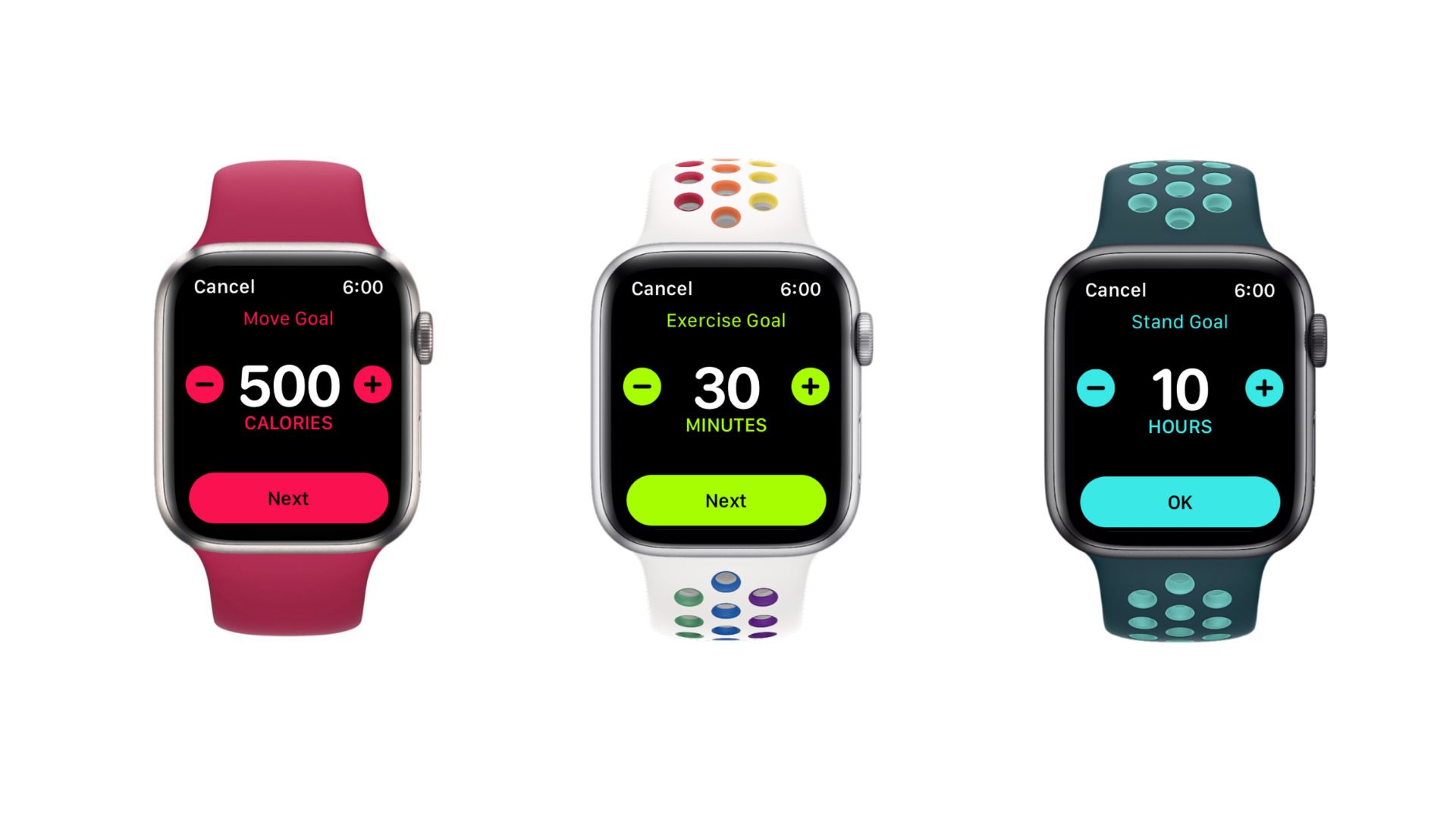
This was added literally hours before watchOS 7 shipped, and it's something I've been asking for for years, so I'm super excited (and surprised) to see this come in watchOS 7.
To get tothis new setting, open the Fitness app on your watch, scroll to the bottom of the first page, and tap "Change Goals". You can then change all three rings to whatever works for you. The exercise ring maxes out at 60 minutes, and the stand ring must be between 6-12.
Animations are Way Faster
This one really works better in the video, but animation speeds for things like opening and closing apps is about 2x faster this year. There is less of a delay in how long it takes for the animation to start, and the animations themselves are also noticibly quicker. This makes it feel like you're getting a hardware upgrade for free.
Tapping on the Always on Screen
Along with the animation speed increase, they've also made it so that tapping on a complication from the always-on screen just takes you into the app right away, rather than first turning on the screen and then tapping again to open the app.
Battery Health
Much like the iPhone, the Apple Watch is now more careful with how it charges. if you're charing overnight, it will hold the battery level around 80% most of the night and then fill it up to 100% right before you wake up. Presumably this will increase the lifetime of your watch's battery.
Additionally, there is a Battery page in the watch's settings app where you can see your battery health. I'm at 92% on my Series 5 after a year of use.
And finally, iOS will display an alert as soon as your watch hits 100% charge so you know when it's good to go. This will be especailly useful when you put it on the charger in the evening to get it to 100% before wearing it to track your sleep.
Biking Navigation
This one is pretty basic, but welcome. You can ask for directions somewhere and select Biking as your trasit mode.
Siri Translation
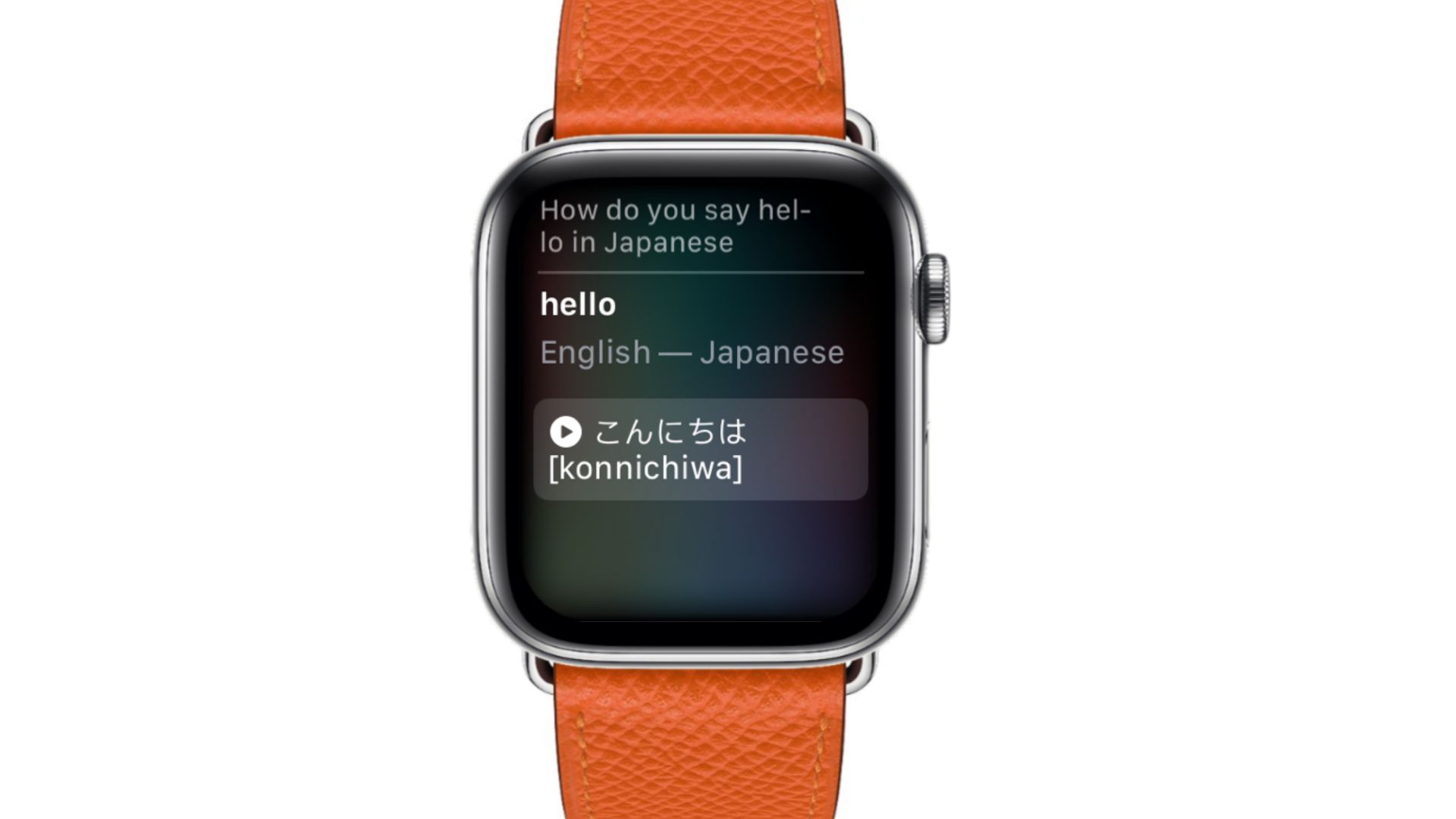
You can ask Siri to do translations for you in a bunch of different languages. She will both display the result on screen and pronounce the translation for you.
Fitness is the New Activity
The Activity app is no more, it's now called Fitness, and as you'd expect from Apple given their services push recently, it's making room for a new Fitness+ service laster this year.
Beyond the change in name and a new premium service, the app also changes the layout by combining your daily fitness stats, workout history, and fitness trends all on one page. This could easily be crowded, but it's actually very well done and I think is an improvement over the previous layout.
So Long, 3D Touch
Just like the iPhone before it, 3D Touch has been removed from watchOS in this reelase. Even if you are on a watch that has the feature, it will no longer work after updating to watchOS 7.
Here's what's important to know:
- All of Apple's apps have been updated to remove 3D Touch elements. In most cases, this means moving the "secret" functions you would get to by pressing into the screen to regular old visual buttons in the UI.
- Third party apps are expected to remove this 3D Touch behavior when they build their apps for watchOS 7. You should see third party apps change a bit to account for this in the coming weeks.
- None of your existing apps will break. If an app has not been updated, then 3D Touch will be simulated by long pressing on the screen. You don't have to press hard, just hold your finger on the screen and you'll see the additional options appear.
Control Center Customization
Finally, there is a new "edit" button at the bottom of Control Center, allowing you to remove most of the toggles that you don't need. Wifi, cellular, battery, and airplane mode are the only ones that can not be removed.
Final Thoughts
watchOS 7 is a strong release for the Apple Watch. There are some serious improvements, and no real regressions that I can think of. The platform has matured nicely, and Apple has a very clear vision for the product. The updates we got today line up very well with that vision, and I think it's a very good update.
The sleep tracking features are flawed, but have come with several features that make sleeping with your Apple Watch better overall. The Shortcuts support is a godsend and makes the watch markedly better for nerds who know how to use Shortcuts. Hand washing detection is likely not everyone's cup-o-tea, but it's implemented really well and has had a meaningful impact on my behavior this summer. And then all the new watch faces and smaller updates make this a really good package.
In closing, this new ad for the Series 6 Apple Watch, released yesterday, really struck a chord in me.
I feel like every recent review I've done for watchOS says something like "it doesn't change a ton" but when you add all of these up and say them togeter, as they do in this ad, it's really remarkable how much power there is in this little computer on our wrists.