Logitech MX Keys Review
My review of the excellent Logitech MX Keys keyboard.

The Logitech MX Keys is my current favorite desktop keyboard, and it's a brilliant keyboard for me during the great work from home adventure of 2020. Even if you're switching between a Mac and an iPad in your normal day-to-day, this is a great keyboard.
Compatibility
The MX Keys works great with macOS, Windows, and iPadOS, and acts like a first class citizen on each platform. The modifier keys are all printed with Mac and Windows symbols, so pairing with either system is intuitive, and the special function buttons at the top right for taking screenshots, opening the calculator, and locking the screen all do exactly what you'd expect on each platform.
Logitech makes this multi-device support a breeze too, as you can have it paired with up to 3 devices at once. It will only connect to one at a time, but you can toggle between your devices in literally a second by using the 1, 2, and 3 buttons on the top of the keyboard. The change takes no time at all, and it's really a matter of how quickly your new device sees the new Bluetooth signal, which for me has been a second or less almost every time.
My current working situation has me at home and I'm using the same monitor for work as I am for my gaming PC. So at night my keyboard is paired with a Windows computer and does all the Windows things you'd expect, and then I work in the morning and all I have to do is tap the "2" button to switch to my Mac and I'm immediately switched over and all the keys work like they should on a Mac. At the end of the work day, just press "1" and I'm back to the PC.
Feel and Layout

Alright, this is not a mechanical keyboard, nor will it trick you into thinking it's mechanical. That said, it feels quite nice to type on and there is more than enough key depth here. For context, the keys go down a little more than the Magic Keyboard. Apple's excellent Magic Keyboard has about 1mm of travel, and the MX Keys has 1.8mm, which is solid. Which you prefer will be a matter of taste, of course.
And these keys feel excellent! The keyboard is surprisingly heavy and acts as a solid base for these keys to plunk down into. They're less "sharp" than the Magic Keyboard, but I actually find that to be a little easier on my finger tips. The concave key caps were a concern going in, but I'm happy to report that they actually feel really nice and help me know where on each key I'm pressing so I can more easily find the center of each key. I just love it.
In terms of sound, it's a very quiet keyboard, so while I get a little tactile bump when I press a key, my office-mates (well, my one day office-mates) don't have to be bothered. This is a membrane keyboard, yes, but it's not a mushy one.
And the layout is pretty much just what you'd expect, which is a good thing. The only real complaint I have is that the top right of the keyboard is devoted to special function buttons. I made great use of the F13-19 keys on my Magic Keyboard using Keyboard Maestro, and I can't do the same thing with this keyboard. I lose F13-15 to the device switching buttons, and F16-19 turn into special functions.
Software

This is something that bothers a few people, but I like the Logi Options app, and it's what helps me make the keyboard (and mouse) behave more how I'd like. While I can't customize every key, I can change all of the function keys, as well as the 4 special action keys to do other things. You can change them to open specific applications or to simulate any keyboard combination you want.
I mapped mine to Ctrl+Opt+Cmd+Q and a few other letters which I then mapped to automations in Keyboard Maestro. This is a bit of a hack, and I suspect the vast majority of users will just stick with the default behavior, but I like that I had an easy-to-use UI to change these my way. I would love it if Logitech updated this app to let me map these to simply F16-19, but I doubt they'll do that.
Lights and Power
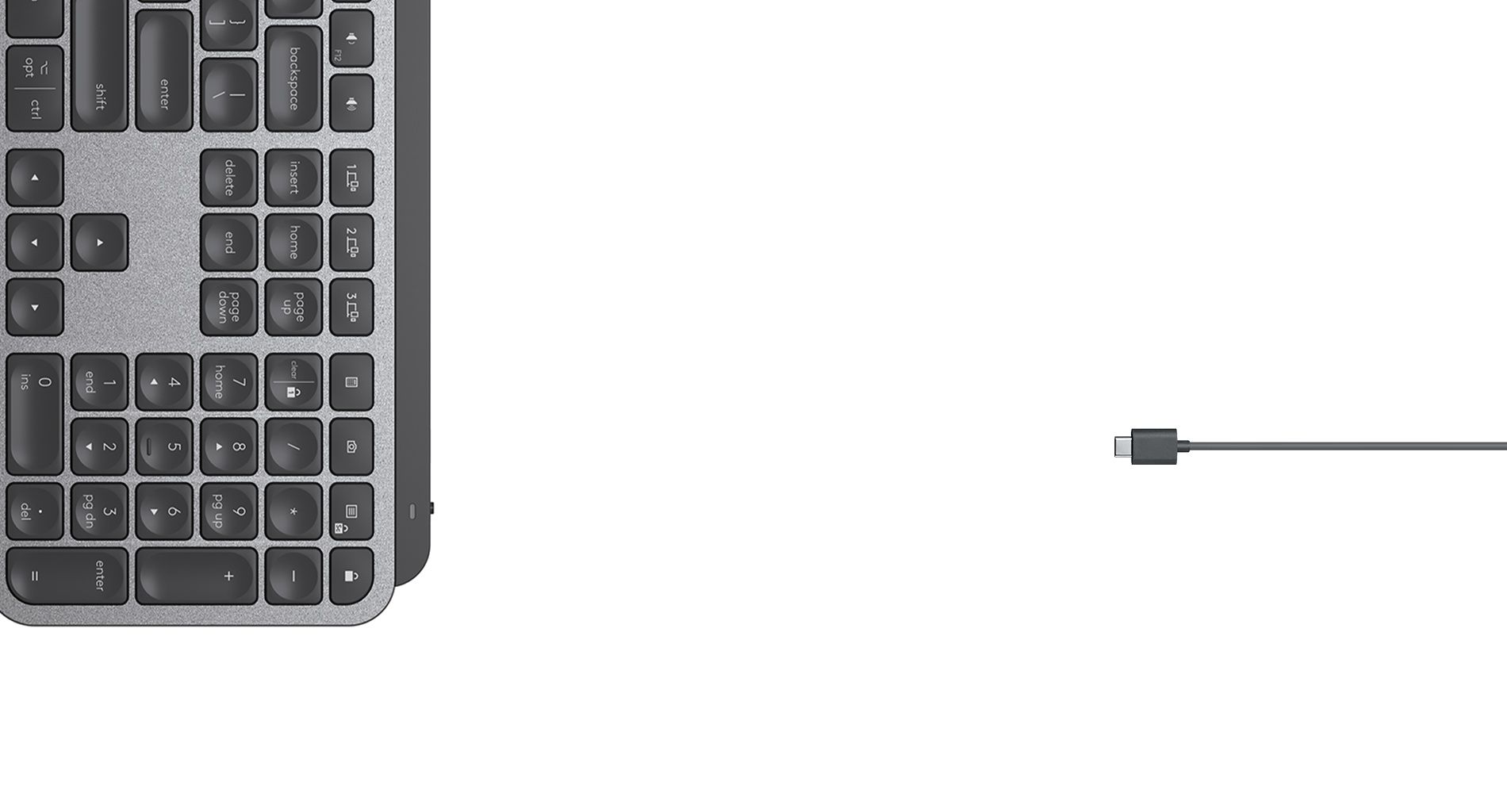
The MX Keys uses Bluetooth (awesome) and USB-C to charge (double awesome). You can also pair it via Logitech's classic(?) USB dongle if you'd prefer. As far as I can tell, it does not have a wired mode, and pluggin in the USB-C cable only charges it, it does not actually set up a wired connection to your computer. This is slightly frustrating for those times you need to press a button during boot up as this keyboard simply will not do.
If you use it unplugged, it will last for a couple weeks on a charge, which is actually very short. I have the backlight on and I get about 2 weeks of power out of it, so I have been charging it over the weekend. When the Magic Keyboard (which is what this replaced for me, if you were curious why it keeps being my reference point) lasts for months, this feels like a big downgrade.
The keyboard also has some sensors to turn the backlight on when you bring your hands towards the keyboard, and turn them off when you take your hands away. It's pretty clever, and is a way to save battery life, but my 2 week number is when using this power-saving feature. I have to think it's even shorter with it off.
Oh, and those backlights? They're fine. They are not RGB and just come in a nice white, and they immuninate the keyboard well. I don't know what else to say here, they're backlights that don't suck.
Buying Advice

The MX Keys is $99 which is objectively expensive for an accessory that comes for free with the computer you're using this with. But considering the nice key feel, great construction, good software integration, and easy device switching, it makes a really compelling case for that price tag.
And if you're looking for a good Mac keyboard, this $99 price tag isn't that crazy. The Magic Keyboard, which I've referenced all over this review, goes for $30-50 more than this, and mechanical offerings like the Keychron line are only $10-20 cheaper. From what I have used, this is the best balance of features, price, and delight.